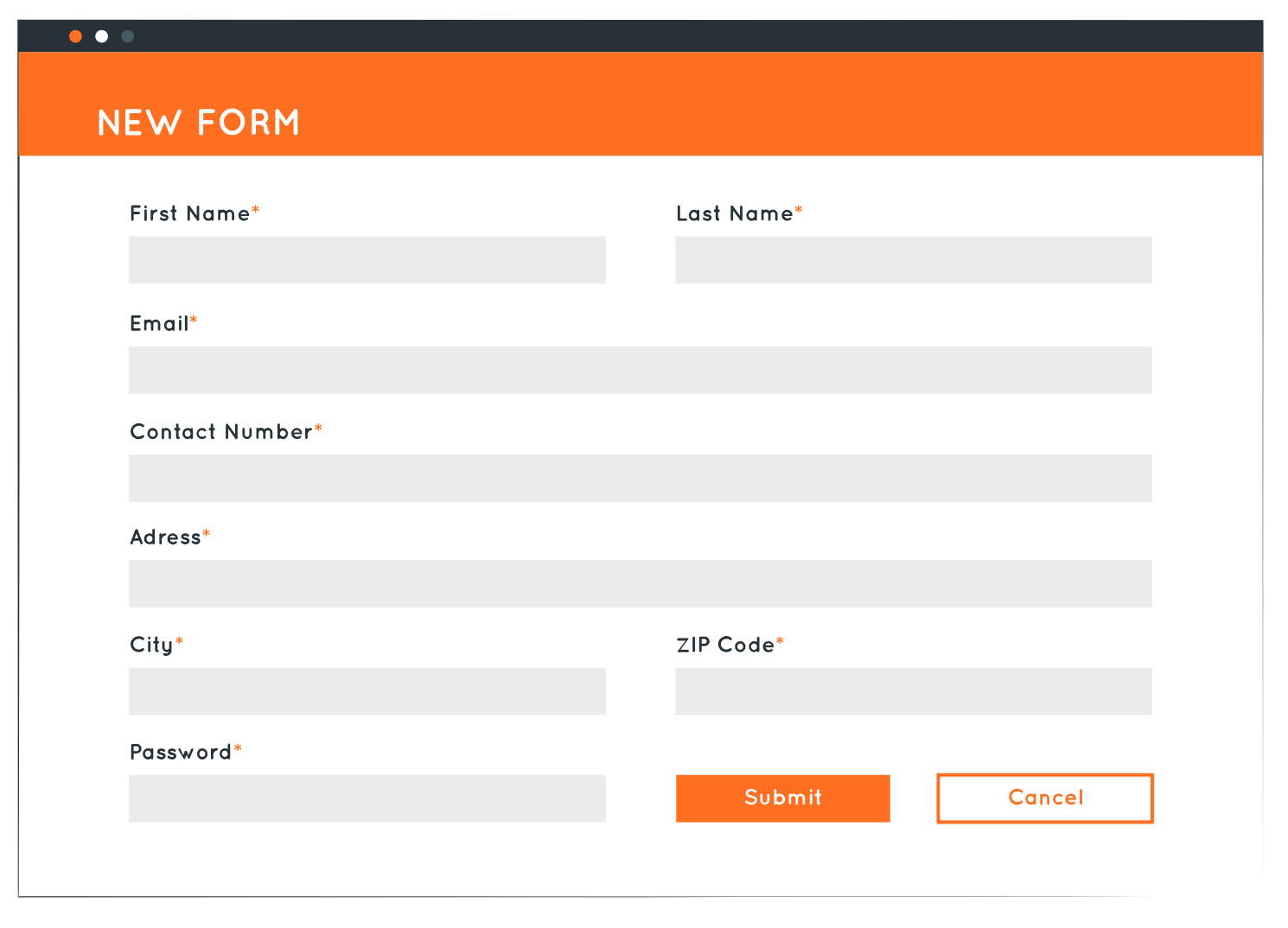In this tutorial, I’ll walk you through how to configure a multi-page form built with Gravity Forms to skip pages based on the users selections.
FAQs
Is it possible to submit the form from any page?
Yes. If your particular use case doesn’t require the user to go to the last page in your form (where the submit button is), whichever page is the “last page” will trigger the submission when clicking next (demonstrated below).
Can you use confirmation redirects even if you don’t submit the form from the last page?
Yes. Your confirmation conditional logic just needs to be triggered by the same logic that triggers the “last page” in your process (demonstrated below).
Use Case
In some cases, you may not need or want a user to have to navigate through all form pages to submit the form if it’s not necessary.
In this scenario, we’ve built a form to collect an appliance service intake requests. However, in some cases, because of the age of the appliance, it is in the customers best interest to purchase a new appliance instead of spending money on a repair. This demo shows how you can control the pages your customer sees based on the choices they make when filling out the form.
Watch the magic…
What You’ll Need
To build your form you’ll need the following plugin(s):
- Gravity Forms (any license will work)
Getting Started
In this tutorial I will not be taking you through the whole form-building process, instead, I will just be showing you how to configure the conditional logic for pages.
Configuring Conditional Pages
- Click on the Page Break field
- Click on the Page Conditional Logic option

- Click the Toggle to Enable Conditional Logic
- Setup your logic

Submitting the Form from ANY Page
In this demonstration, you’ll see that if the user is going to schedule a service request, instead of purchasing a new appliance, their last page will be page number four. Out of the total six pages, they will only see and complete pages 1, 2 and 4.
How it works:
To enable the user to skip page three, the page conditional logic is triggered based on the “How Old is Your Appliance” field.

If the user selects ANY of the following options they will see the page:
- 3-5 years
- 5+ years

If instead, they select the 1-2 years option, they will NOT be shown this page and will go from page two to page four.
You’ll notice in the screenshot below, the progress bar has changed, showing that there are only 3 of 3 steps (instead of 6 of 6) and they are 100% complete. As a result, once the user clicks “Next” the form will be submitted, the confirmation message displayed and notifications sent.

Using Conditional Confirmations
It is possible to still have multiple confirmation messages even if the form is not submitted from the last page of the form, where the actual submit button is.
Your logic just needs to match the logic that gets your user to the “last page” in their process.
How it works:
Building off of the demonstration above, we will set up a conditional confirmation that will work only if the user clicks “Next” on page four of this form.
- Go to Settings > Confirmations
- Click on Add New

- Name your Confirmation
- Select your Confirmation Type (we will use text in this demo)
- Add your Confirmation Message

- Configure your Conditional Logic to match the logic you have set for the page 4 page break
- Click Save Confirmation


Pro Tips:
Tip 1: More Leads
If you wanted to extend your form and capture more of the potential leads lost when people don’t complete the form, you can install and activate the Partial Entries Add-On (requires a Gravity Forms Elite license).
Partial Entries collect data in real-time as it is entered on your forms. It’s similar to abandoned cart technology. If someone abandons your form, you can still capture any information they’ve entered in the form.
Tip 2: More Secure
In the use case demonstrated in this tutorial, it would make sense to add a signature field to the end of the form, for those that are agreeing to make a payment but want to pay with cash or check upon delivery.
The Signature Add-On for Gravity Forms (requires a Gravity Forms Elite license) allows you to capture signatures online by allowing users to sign your forms using touchscreen devices, touchpads, or a mouse.
Download the Form Template
It’s 100% FREE!