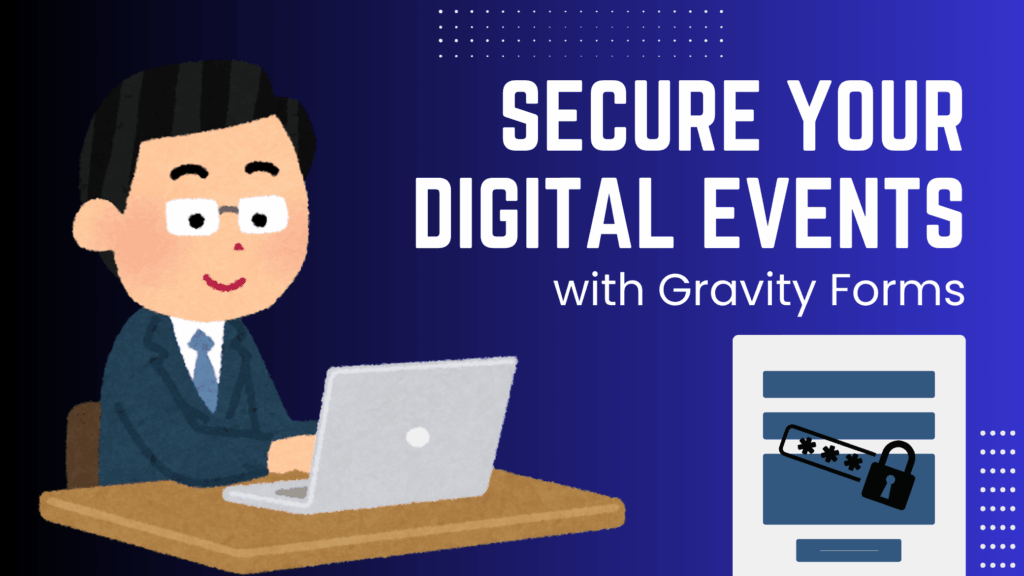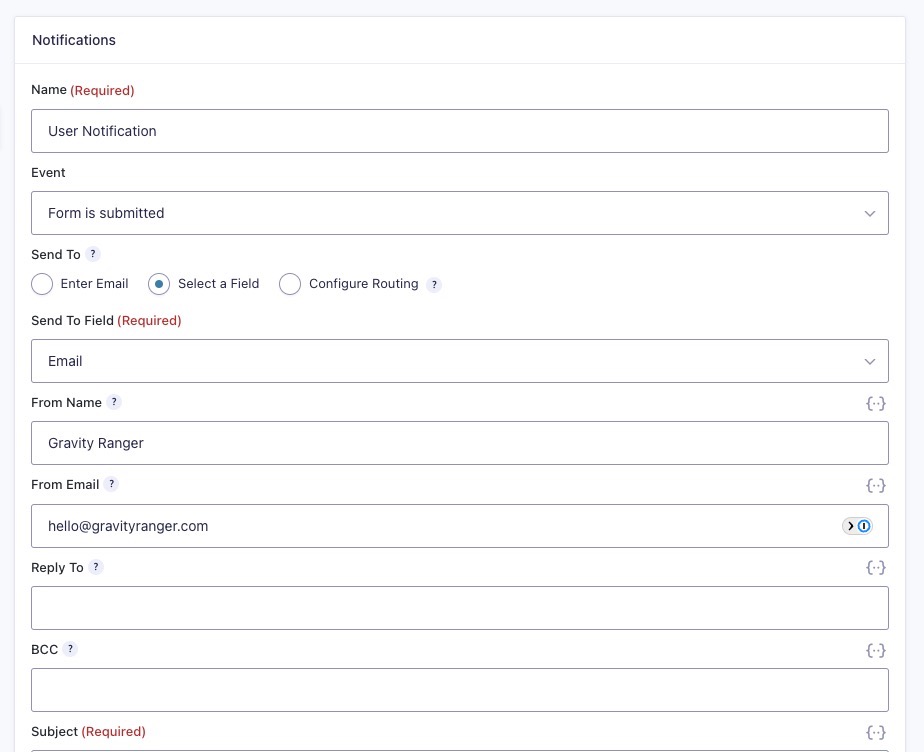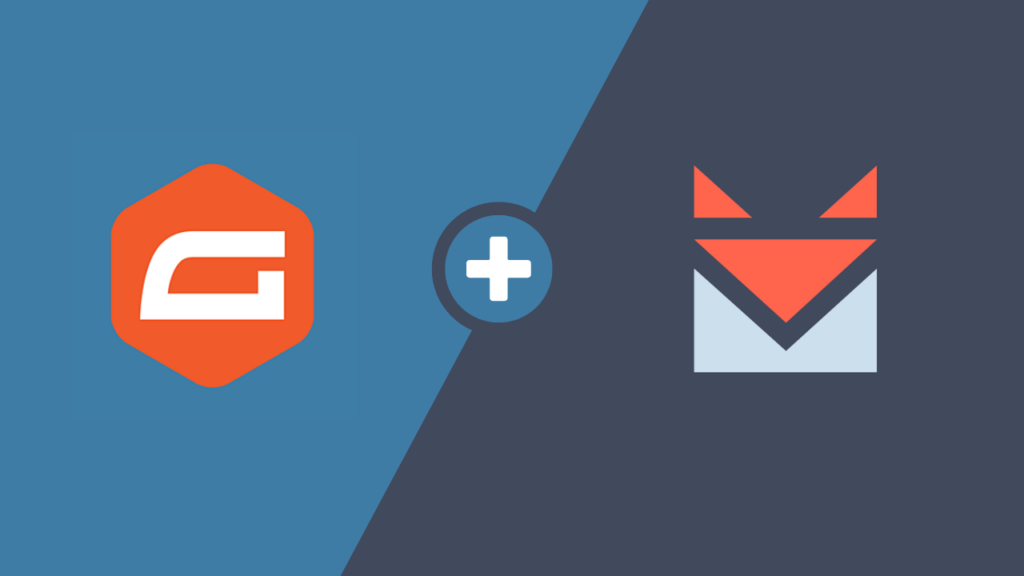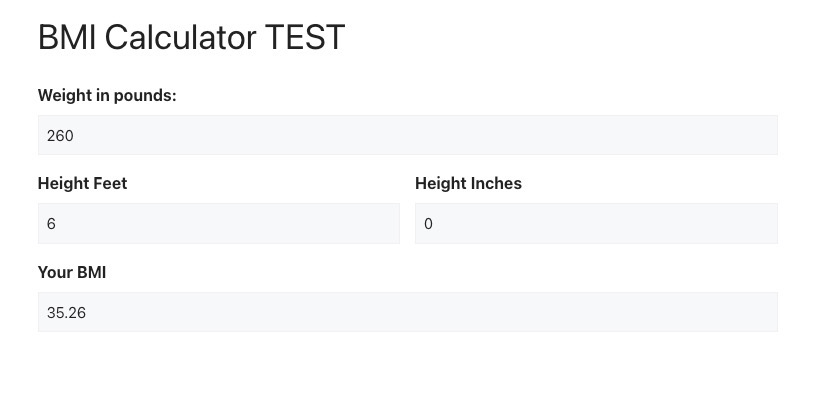As of this writing, Thrive Theme Builder or Thrive Architect does not have a built-in element for adding a Gravity Forms form to your pages. However, you can still use Gravity Forms with Thrive Architect, and in this article, I will show you how to add your forms to your pages in Thrive.
The Shortcode Method
By default, Gravity Forms uses shortcodes to embed your forms on a page and with Thrive Architect you can continue to use this method.
The only challenge, there is no “shortcode generator” like there is in the Classic Editor and in the Block Editor (shown below).

Classic Editor 
Block Editor
How to Get Your Shortcode
Gravity Forms has a document on how to create your shortcode, however it’s a bit overkill when you just want a basic shortcode.
Below is the basic shortcode, you can copy and use it on your site, just be sure to change 1, in id=”1″, to your forms ID.
[gravityform id="1" title="false" description="false" ajax="true"]Adding Your Shortcode in Thrive Architect
You will need to know your form ID, which you can locate by following the steps below.
- Go to Forms => Forms
- Locate your form and identify your form ID

Complete the next steps once you are in the Thrive editor for the page you want to add your form to.
- Click the plus to add a module
- Search for “custom HTML“
- Click to add the module to the page
- Past the shortcode into the module editor
- Change the ID to your forms ID number
- Click the Save button

The Wrap Up
Like with other page builders, Thrive doesn’t have any add-ons to add a Gravity Forms specific element, which also means you will be required to use CSS to customize the form style.
If you need styling help. You can always use the Style Guide provided by Gravity Forms.
If you have any questions, use the comments below.