As a support service provider, our team needed a reliable ticket system that allowed multiple users and simple features with the ability to expand as needed. As a small company with a small team, I didn’t want the overhead of paying per user per month every time we needed to add a new team member.
In my search for the perfect solution, I stumbled upon a few ways to use Gravity Forms to handle our ticket support needs.
Some of these solutions are super simple, others a bit more complex.
In this article, I will show you each of the different ideas, provide instructions on how to configure them, and show you all the tools you need to make it work.
These were the four most relevant ideas I came up with.
1. Gravity Forms > Email
This one is likely the easiest one to set up and use. And likely the most common.
Who’s it for?
If you want to keep your support tickets contained within an email system this is ideal for you.
You can use an email address from any email provider, or you could use a service like HelpScout.
How it works
With this setup, you will very simply use the default Gravity Forms notification feature to send an email with the content of the submitted form to any email address you wish.
The alternative would be if you use a system like HelpScout, you would need the Gravity Forms add-on that integrates these two systems together. Once installed and connected to HelpScout, every form submission would create a new ticket in HelpScout.
What are the steps?
- Create your form within Gravity Forms
- Configure notifications to send you an email at your desired address and/or
- Use a Gravity Forms integration add-on to connect to an email system like HelpScout
- Add your form to a page
Required tools
- Gravity Forms Basic Plan (GF > Email)
- Gravity Forms Pro Plan (GF > HelpScout)
Gravity Forms and Basic Email Demo
Gravity Forms and Email with HelpScout Demo
2. Gravity Forms > Slack
This option is probably the second simplest option and one of the most cost-effective. It will also work in conjunction with the Gravity Forms > Email option.
Who’s it for?
If you use Slack currently for your team conversations and project management this is a perfect option for you.
If you’re looking for both a ticket system and a team management system, these two together are great.
How it works
With this option, you will integrate your slack account with the Gravity Forms plugin. Once a form is submitted, that data will be sent to your slack account.
You can configure this to send to a specific slack channel (recommended) for better support management.
I do recommend you use options 1 & 2 together so that you can easily communicate with your customers via email and the team in slack.
What are the steps?
- Create your form with Gravity Forms
- Activate the Slack add-on and integrate your slack account
- Optional: Setup email notifications as shown in option 1
- Add your form to a page
Required tools
- Gravity Forms Pro Plan (slack addon)
Gravity Forms and Slack Demo
3. Gravity Forms > Support Forum
This option has been very popular for building more of a community approach to support requests. And doubles as a user/customer-generated documentation/FAQ site.
Who’s it for?
This is ideal if you want to have a public and/or private communication forum on your website. If you want to do all customer and team communication in one place for all your tickets, this is an ideal solution.
If you want to generate a database of answered FAQs or a documentation site all from user-generated content, this solution works well.
Want to run everything from your WordPress site, with no 3rd party software options, this is the solution for you!
How it works
This option creates a new post with every form submitted. The post is automatically categorized and displayed on a prebuilt archive page.
I still recommend you use the default notification feature to send an email to you or your project manager so that they can ensure the support request is addressed.
The comments can be used for conversation, internally and/or externally.
You can put the archive page behind a secure wall so that only those with a user account can access it, or you can leave it public for anyone to read and access.
Because each request is a unique post, you can easily assign additional categories or tags to the post to add to other archive pages or to pull into a documentation search result.
What are the steps?
- Create your category(s) and tags
- Create your form with Gravity Forms
- Create you support request page
- Create your archive page
- Optional: setup your access restrictions
Required tools
- Gravity Forms Basic Plan (as shown in the demo)
- Gravity Forms Pro/Elite Plan (for advanced options like restricting access and creating user accounts)
- OPTIONAL: Gravity Wiz Unique ID (used in the demo)
Gravity Forms and Support Forum
4. Gravity Forms > HubSpot CRM
This option adds a bit more complexity to your overall support system, so it’s not for everyone. But HubSpot does have a really nice FREE CRM with support live/bot chat and ticket support tools.
In all transparency, I am considering switching to this option for our team.
Who’s it for?
If you need a more robust ticket system and want to ingrate a customer management solution HubSpot has a really nice free CRM.
For larger teams that get lost in email and overwhelmed with multiple systems and solutions patched together, this is a nice all-in-one.
At a point where you need to expand your system because your customers and team are growing, I recommend you review this option.
How it works
With the Gravity Forms and Hubspot integration, every time a form is submitted, that data is sent to your Hubspot CRM and customer accounts are either created or updated.
You can convert those interactions into tickets and manage them there within the Hubspot CRM.
What are the steps?
- Create your Hubspot CRM account
- Create your form with Gravity Forms
- Activate the Hubspot addon and integrate your account
- Configure your settings
- Add your form to a page
Required tools
Gravity Forms and HubSpot Demo
5. Gravity Forms Support with Payment Option
Our customers are required to pay before they submit a ticket unless they are subscribed to our support plans.
Currently, we use WP Simple Pay plugin to manage our orders and then redirect successful charges to a ticket creation page with our Gravity Forms intake form on it.
However, this option is to show you how you can add payment fields to your intake forms and just use Gravity Forms to handle your payments with Stripe, PayPal, 2Checkout, Authorize.net, and others.
Who’s it for?
Anybody who wants to charge for their ticket support services. This can be for subscription payments or pay-as-you-go type options, where people pay each time they submit a ticket.
How it works
Gravity Forms already has add-ons that allow you to integrate with the majority of popular online payment processors so you just have to add the one you want to use and then add the field to your forms.
This option is intended to work with any of the other 4 options outlined above.
What are the steps?
- Activate your preferred payment add-on (stripe is used in the demo)
- Integrate the add-on with your processor account
- Edit the form you want to add payment options too
- Add the payment field and save
Required tools
- Gravity Forms Pro Plan (PayPal, Stripe, Square)
- Gravity Forms Elite Plan (PayPal Pro, 2Checkout, Authorize.net)
Gravity Forms Email and Payment Demo
The Wrap Up
Hopefully, this article was helpful in opening your eyes to what is possible with the Gravity Forms plugin and managing support requests.
We plan to produce more tutorials to help you find additional ways to take advantage of the Gravity Forms plugin and other WordPress resources to help you advance your website and make more money!
I get that these were high-level demos and not complete walk-throughs, and because of that, we are happy to help through the comments below, if you have any questions.

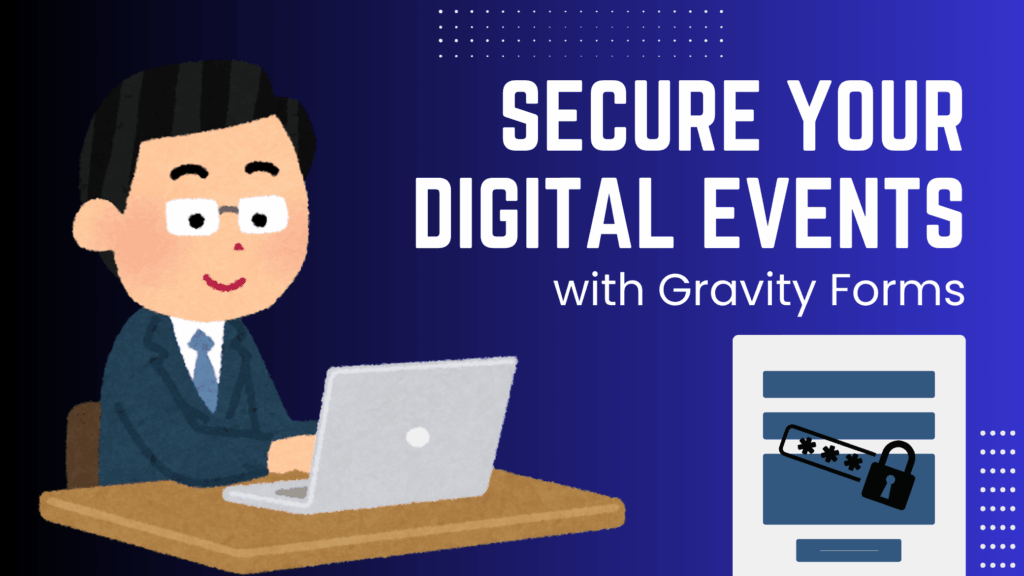
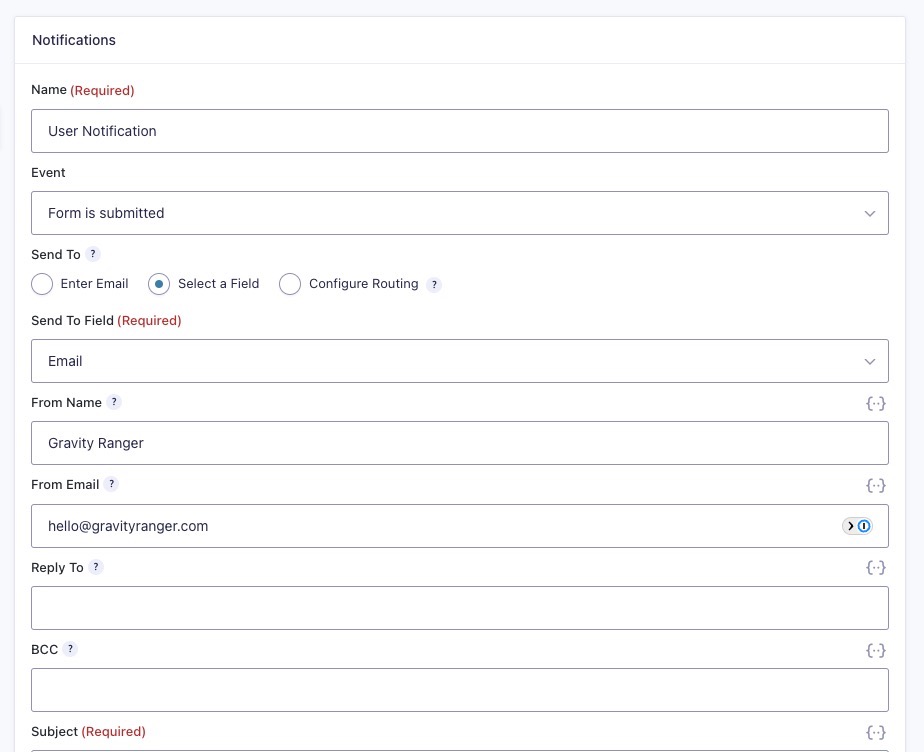
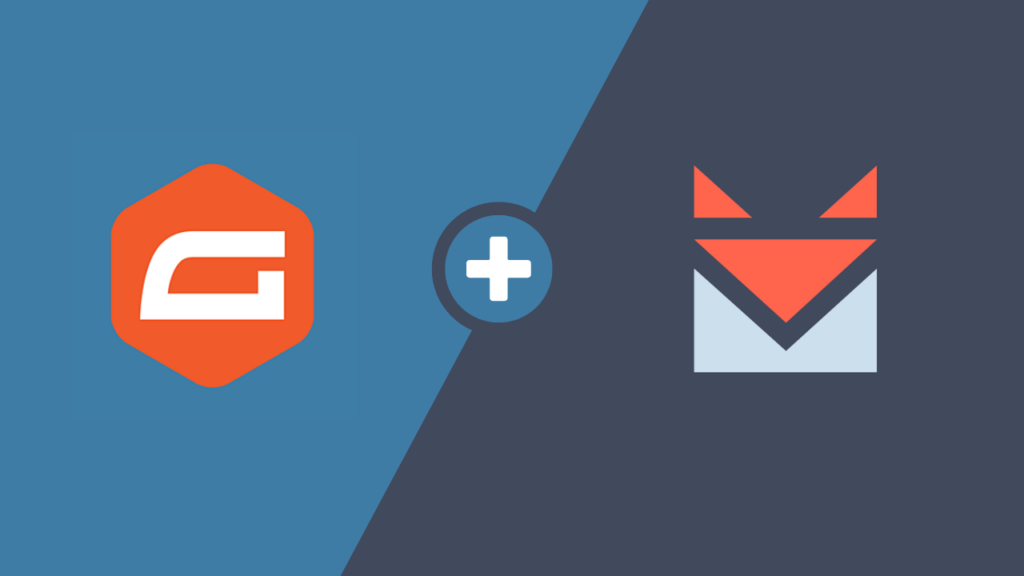
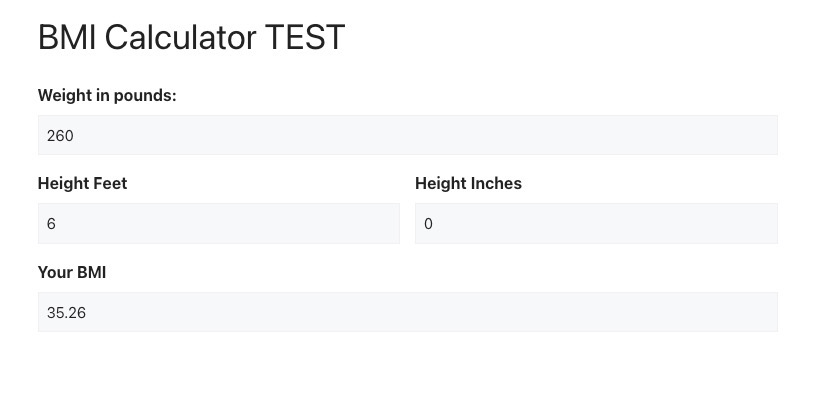


Thank you – This is awsome! I’m surprised Gravity Forms has not created such a plugin, as there would obviously a demand.
We are currently scrapping our current support system, and like what you have done here. You probably already answered this. But is there a way tickets can be private in the forum and not public? i.e. If Joe submits a ticket (from the form), he can only view his tickets…
Cheers
Avrom
Hey Avrom,
The short answer is yes! I addressed this in the last comment I made.
However, I’m going to think through this a bit more and see if I can come up with a killer solution.
I’ll post back here, but shot an email once I have something for you.
-Chris
Hi Chris,
Awesome! Yes please do email me info when you arrive with this solution… it would make things wonderful for us!! It would be much nicer to use what is already there with Gravity Forms. 🙂
Thanx again!
Cheers
Avrom
Hi Chris
Thanks for this post.
Please can you tell me how to use it for support ticket but not in public, is there a way?
We can use email only for communication, but all back and forth emails wont be saved on admin side yea?
please advice
thanks a lot
If you want exclusivity for your ticket/support system, I’d use the “Users must be registered and logged in to comment” in Settings => Discussion. This would mean that people would have to setup user accounts to comment. And with the Gravity Forms plugin used in this demo, you can setup the form to require registration to submit the ticket. The GForms plugin has the addon features for adding registration to the form.
If you’re charging for the support service, I’d recommend doing membership and commerce setup, you have 2 options Exchange by iThemes, it’s simple and easy to setup.
Options 2, use Gravity Forms plugin to do most things; registration, payment, ticket submitting, and in conjunction with the Members Plugin you can have a protected paid support system.
You are correct, Emails are not saved in WP, so you won’t see those updates on the “forums”. But really using the comments is ideal. Using comments builds a “knowledge base:” and community-based forum.
WordPress.com has the built in feature to reply to comments via email, but it doesn’t appear to be a feature in self-hosted WP.
Hi there,
How are you? Umm I having issues with this. I have followed each of these steps and yet for some reason it doesn’t matter what page I put the shortcode on the form doesnt show up, I have tried empty pages, pages with content, nothing works. I’m very confused as to why its not working when I have done every step just as directed.
Thank you for your time
Nic 🙂
I should also add that when I preview the form it is all working fine, it just doesn’t seem to work on once it is attached to a page, the page just appears to be blank, We have tried different browsers, different computers, the result is still the same, we are looking at a blank page.
Hey Nic, sounds like there might be a conflict with another plugin or some functionality on your theme. Try deactivating all plugins except gforms and try again. After you’ve tested that, let me know.
– Chris
All your images are broken
Brad, thanks for letting me know…Sorry for the inconvenience. I’m working on getting it fixed. I’ll post here again when it’s fixed.
– Chris
But won’t this only work with the first contact the user makes? If you answer the post within the entries page on wp-admin -> Gravety Forms, the user will reply by e-mail, and the ticket system won’t have the whole conversation between you and the user.
Great question. And yes, if you use email to resolve the ticket, then the details will not be present on the website.
So you would need to reply to the ticket with the comments on the post. Like in the sample site.
Yes, I actually checked the demo-site after I wrote my comment. Sorry..
Great idea, and good for some forms. Unfortunately, since it’s “open to everyone” I can’t use the method because users sends some information they don’t want to share with others.
It could still work. There are different ways to do it, but with the same Gravity Forms plugin, https://chrisegg.com/go/gravity-forms/ and a couple others.
I’m sure I could help you sort it out, if you want to send me more details about the specific needs of your system.
Hey Everyone! I made two updates to this tutorial today (June 22, 2012).
1. there is now a demo site –> https://supportdemo.eggbizdev.com
2. there is an important change to the Gravity Form General Settings that you need to be aware of in order for this support system to work right. You can find this update at the beginning of the tutorial.
Thanks
– Chris
Do you have a demo of this working? It looks like a great way to use GravityForms, but I am curious on functionality. Do the forms become custom posts? Do the replys become comments or are they part of the post?
I would like to create a Q&A, so it would be similar to a ticket system but with the ability for end users to view other questions and answers.
Unfortunately I do not have a live working model of this system available at the moment. I will set one up for you to see and play with…
I’ll respond to this comment again when it is available! I’ll even create a video tutorial for setting it up.
– Chris
Here is the demo site –> https://supportdemo.eggbizdev.com
Still working on the video!
Awesome article Chris!
Thanks Debra! Hopefully it is useful for you! I guess this would work great for your site! Let me know if you need any help setting it up. Oh you can find a coupon code for the Gravity Forms plugin on this article… https://chrisegg.com/2011/02/11/multi-page-forms-in-wordpress-theres-a-plugin-for-that/