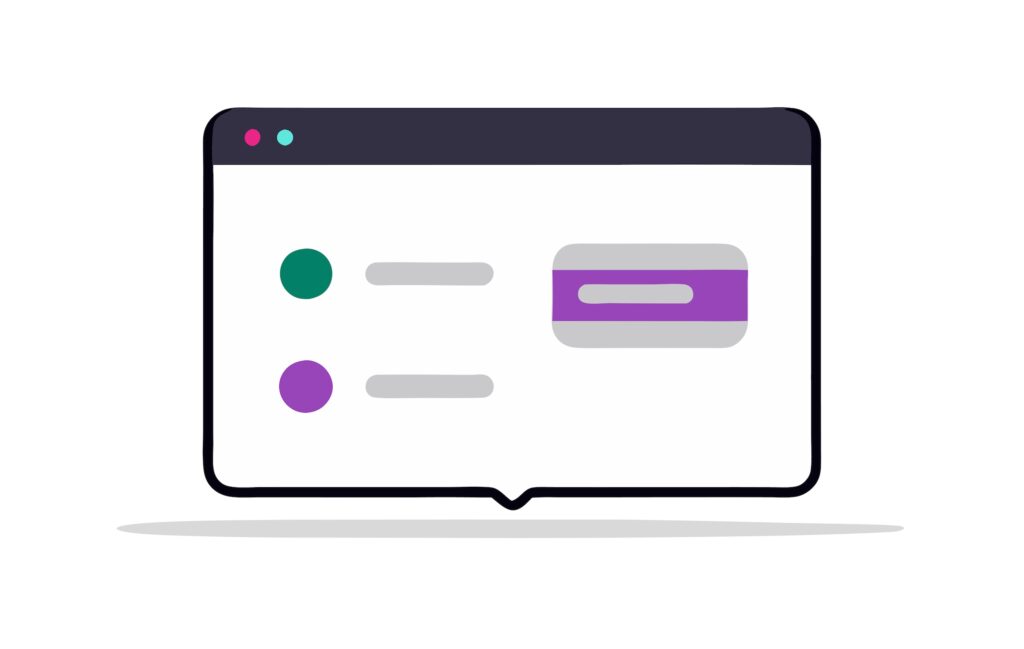If you run any kind of marketing — whether it’s paid ads, SEO, social media, or content marketing — you’ve probably wanted to know:
Where are my leads really coming from?
Gravity Forms can capture leads and store basic data, but out of the box it doesn’t track UTM parameters, organic search sources, referrals, or direct visits. Without that data, you can’t connect leads to the campaigns, ads, or pieces of content that actually drove them.
Attributer solves that problem. It’s a marketing attribution tool that captures all traffic sources — not just UTMs — and stores them in hidden fields in your Gravity Forms form so the data gets saved with every submission.
What Is Attributer?

Attributer is a small JavaScript snippet you add to your site. When a visitor arrives, it figures out where they came from (Paid Search, Organic Social, Referral, etc.) and stores that data in a browser cookie.
When the visitor submits a Gravity Form, Attributer automatically fills in hidden fields with:
- Channel (e.g., Paid Search, Organic Search, Referral)
- Drilldown details (e.g., the specific campaign, ad set, or referring site)
- Landing page and landing page group (e.g., what page they landed on first)
It can also record raw UTM parameters if they’re present. The end result is a complete picture of how someone found you, tied to the form entry in Gravity Forms and passed to your CRM, email tool, or reports.
Why Use Attributer with Gravity Forms?
There are already ways to capture UTMs in Gravity Forms, like using hidden fields with dynamic population or third-party scripts. But Attributer takes things much further.
Here’s why it’s worth considering:
1. Tracks All Traffic Sources, Not Just UTMs
Dynamic population stops working if UTMs aren’t present in the URL. That means you lose attribution for anyone who comes from organic search, social media, direct visits, or referrals. Attributer identifies these sources too, so you always have a complete dataset.
2. Data Persistence Across Sessions
If someone clicks your ad, visits your homepage, browses around, and only fills out a form later, dynamic population loses the data. Attributer stores the attribution in a cookie, so it’s still captured even if the form page doesn’t have UTMs in the URL.
3. Clean, Standardized Data
Without cleanup, you’ll end up with a messy CRM full of inconsistent values:
Facebook, facebook, fb — all counted separately.
Attributer standardizes these into clear, consistent categories like Paid Social so reporting is simple and accurate.
4. Landing Page & Content Attribution
Want to know if your blog is driving more leads than your ad campaigns? Attributer records both the specific landing page and the “group” it belongs to (e.g., /blog), so you can measure the performance of content sections alongside marketing channels.
5. Easy Reporting & Better Insights
With clean, complete attribution data in Gravity Forms, you can then send it to your CRM to build reports that answer questions like:
- Which ad platforms are producing the most revenue?
- Are blog posts or paid campaigns bringing in higher-quality leads?
- Which referral sources send traffic that actually converts?
6. Reliable & Supported
Attributer runs over 1,500 automated tests every week to ensure accuracy across browsers and devices. And if you ever get stuck, you can reach support via email, phone, or live video call.
How to Set Up Attributer in Gravity Forms
Step 1 – Sign Up for Attributer

Go to attributer.io and sign up.
You’ll get a JavaScript snippet unique to your account — keep this handy for Step 3.
Step 2 – Add Hidden Fields to Your Gravity Form

- Open the Gravity Form you want to track.
- Add 6 hidden fields for Attributer’s attribution data:
- Channel
- Channel Drilldown 1
- Channel Drilldown 2
- Channel Drilldown 3
- Landing Page
- Landing Page Group
- Optional: Add extra hidden fields for raw UTMs:
- utm_source
- utm_medium
- utm_campaign
- utm_term
- utm_content
Step 3 – Add the Attributer Code to Your Site

- Copy your Attributer snippet.
- Paste it into your site’s global header so it loads on all pages.
Step 4 – Map the Hidden Fields

Attributer matches fields using the defaul value (not Field Label). For example:
- Field Label: Channel
- Field Default Value: [channel]
- Field Label = Channel Drilldown 1
- Field Default Value = [channeldrilldown1]
- Field Label = Channel Drilldown 2
- Default Value = [channeldrilldown2]
- Field Label = Channel Drilldown 3
- Default Value = [channeldrilldown3]
- Field Label = Landing Page
- Default Value = [landingpage]
- Field Label = Landing Page Group
- Default Value = [landingpagegroup]

The names must match Attributer’s requirements exactly. And do NOT select the ‘Allow field to be populated dynamically’ option for any of these hidden fields.
Using Your Attribution Data
Once your Gravity Forms setup is tracking Attributer data, you can:
- Push it into your CRM to see lead sources.
- Measure the ROI of different marketing channels.
- See how blog content compares to paid ads in generating leads.
- Optimize spend toward high-performing sources.
The Wrap Up
If you need basic UTM capture for paid campaigns, hidden fields and dynamic population might work. But if you want accurate, clean, and complete attribution for all traffic sources — with data that persists and is easy to report on — Attributer is the most comprehensive solution for Gravity Forms. Learn more about Attributer here!Learn how to set up Attributer with Gravity Forms to track UTM parameters and all traffic sources — including paid, organic, referral, and direct — for clean, reliable marketing attribution.